The text list edit menu is used to edit a list of lines of text, for instance for item lore. If the text list you're editing currently has two lines with texts "First line" and "Second line", it should look like this:
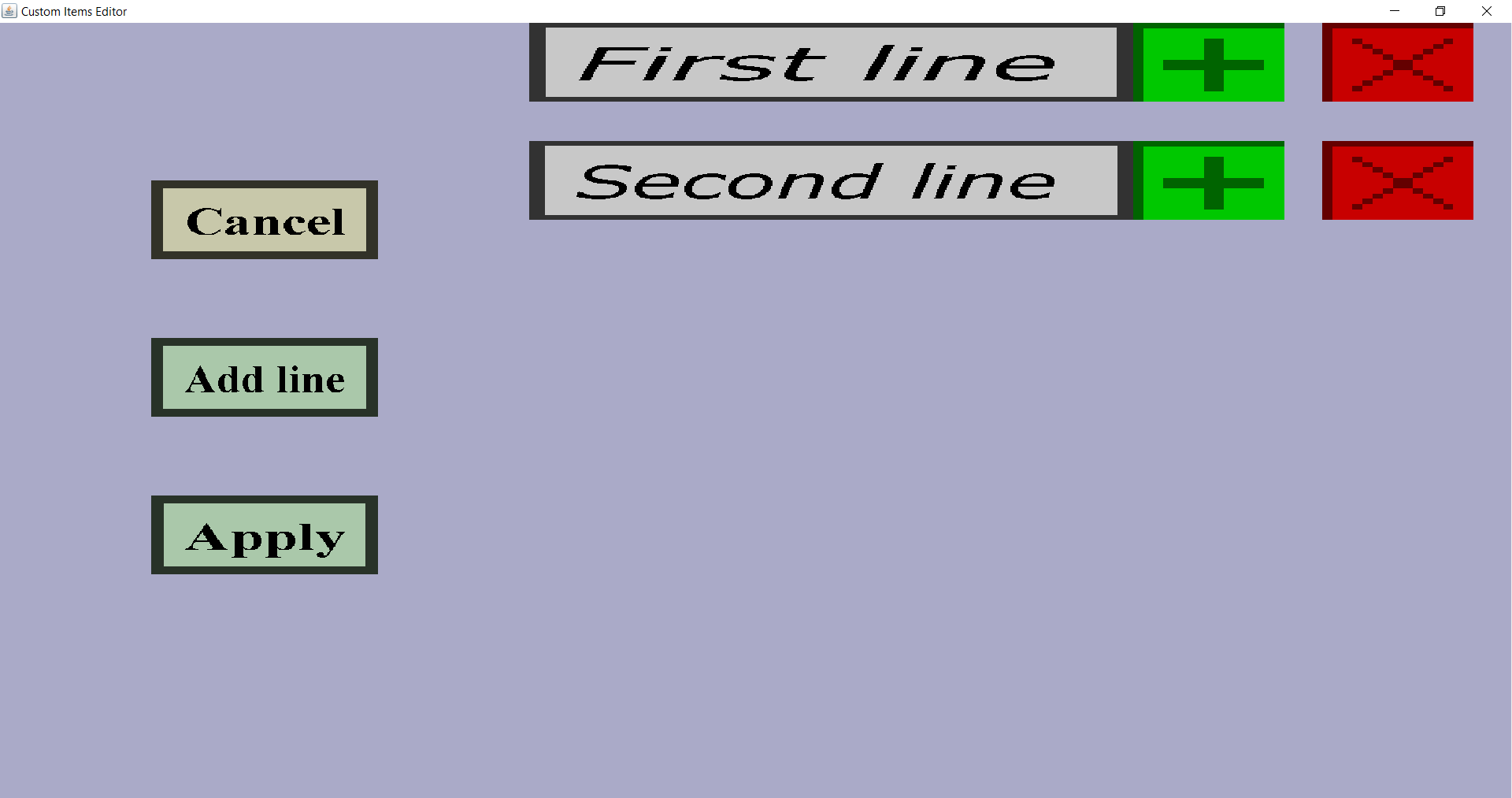
On the left, there are the 'Cancel', 'Add line' and 'Apply' button. Clicking on the 'Cancel' button will bring you back to the previous menu without keeping the changes you made in this menu. Clicking on the 'Apply' button will bring you back to the previous menu while keeping the changes you made in this menu. Clicking on the 'Add line' button will add a new line of text after the last line. If there aren't any lines when clicking on that button, it will add the first line.
Additionally, there is a green plus and a red cross for each line of text you currently have. Clicking on the green plus on the right of a line will add a new empty line right before the line of which you clicked its plus. This is useful for inserting new lines into the middle or begin because the 'Add line' button can only add lines at the end. Clicking on the red cross on the right of a line will remove that line.